 18470
18470
Once you’ve registered for a Pokémon GO tournament, you’ll need to submit a team list in order to participate. Don’t forget to do this by the tournament’s deadline, else you may be dropped from the event!
On your Player Dashboard, you can see the events you've registered for in the section labeled "MY REGISTRATIONS".
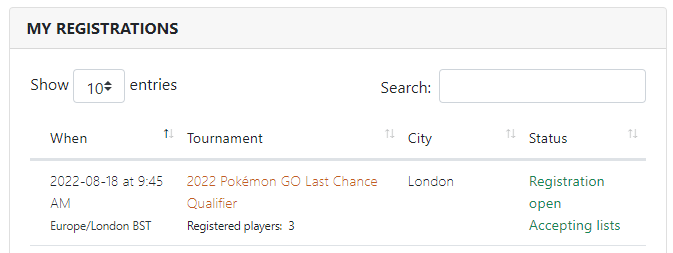
If you want to see a tournament's team list submission deadline, click on the tournament name to open your Tournament Dashboard.
The team list submission deadline is displayed in the middle box of the "Tournament Milestones" section.
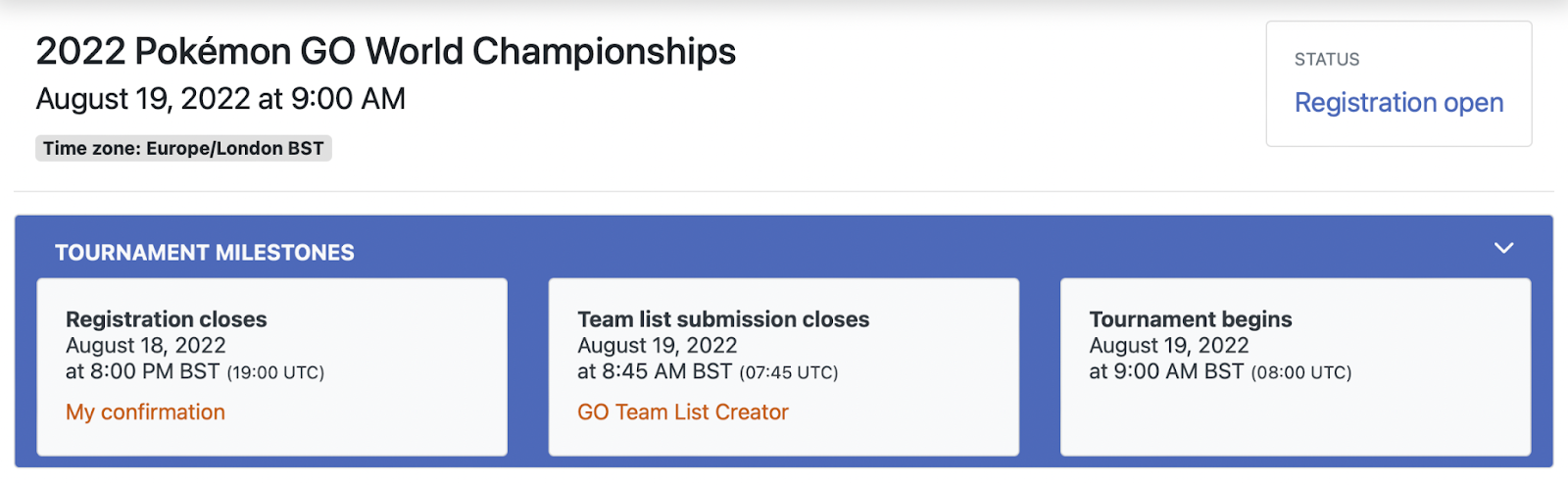
Creating a team list
Once you are ready to create your list you will go to the GO Team List Creator.
The first section on the Team List Creator is titled "Your Registrations"
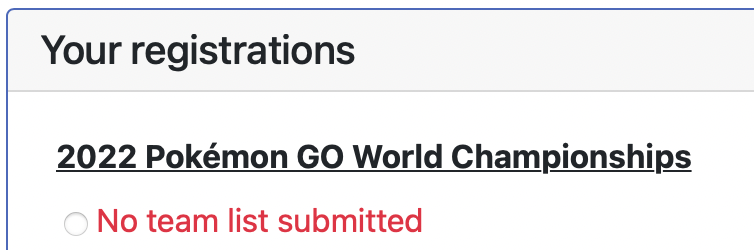
If you haven’t yet submitted a list, you’ll see a red warning No team list submitted under the tournament name.
You can submit a team by selecting the green "Submit Team" button underneath "Your Registrations", before you can do this you will need to add Pokémon to your team.
Add your Pokémon
To add a Pokémon to your RK9 account select the "Add New Pokémon" button.
Then, enter the data of your Pokémon as it appears in your game. Make sure to select the "Save" button once the Pokémon is complete.
If any of the stats or moves change between the time you add the Pokémon and the time you submit, you can easily edit a Pokémon to update anything before you submit your final list.
Note: Any edits made to a Pokémon after you have submitted your list will not be reflected in the submitted list. You will need to resubmit your list after you make changes.
Repeat this process for each Pokémon you want to add.
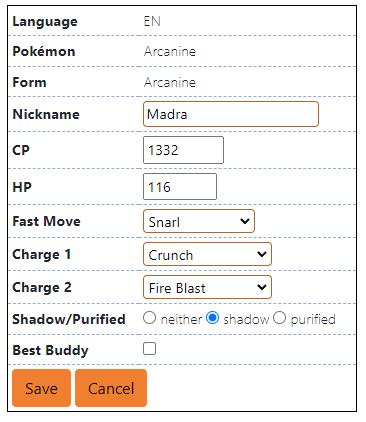
Select your team
To select the Pokémon you want to add to your team, select the "Add to team" button on each Pokémon you want to use.
You can select the "Remove from team" button to remove a Pokémon from your team.
Please note that your team is not finalised until you have selected the Submit Team button.
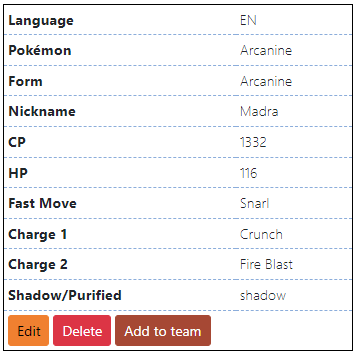
When the "Add to team" button turns to the "Remove from team", and the Pokémon's box is outlined in green, the Pokémon has been added to the team!
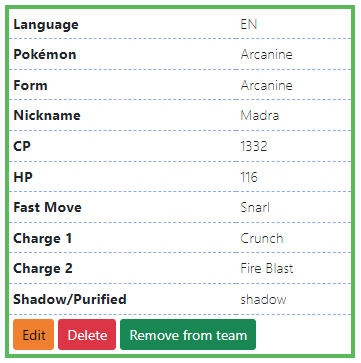
Submit your list
Once you have your team fully selected, choose the registration you want to submit your team to, and select the "Submit Team" button to submit your team list.
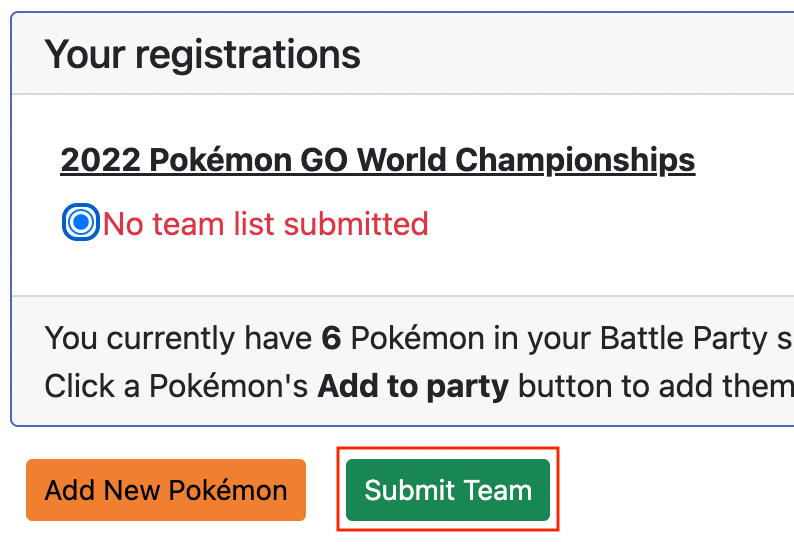
Please note - the order the Pokémon are shown on your team list does not need to match the order shown in-game in your mobile device.
Success! You’ll see the green Success! message once your team list submission is complete.
The Tournament registration that you submitted your team list to will also show the message "Team list submitted".
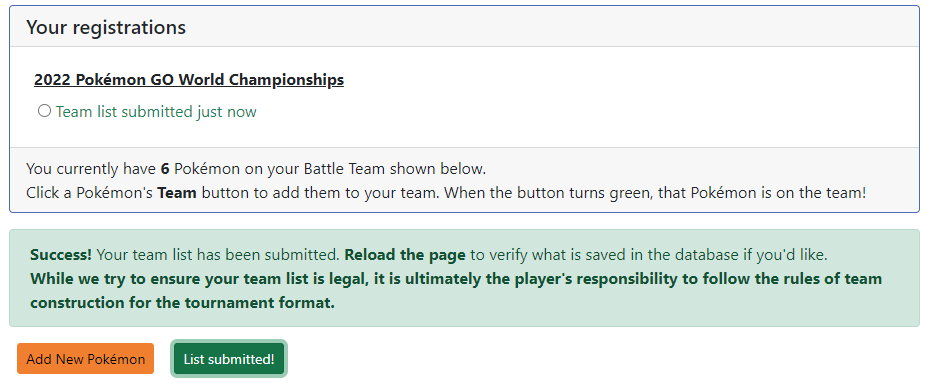
You can view your submitted team list from the Tournament Dashboard after you have submitted it.
The Team list submission section will show when you submitted the team list; click the "Show team list" button to view your current submitted list.
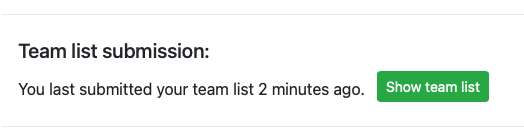
You can also view your team list from GO Team List Creator—the same "Show team list" button will be there when you return to GO Team List Creator.




