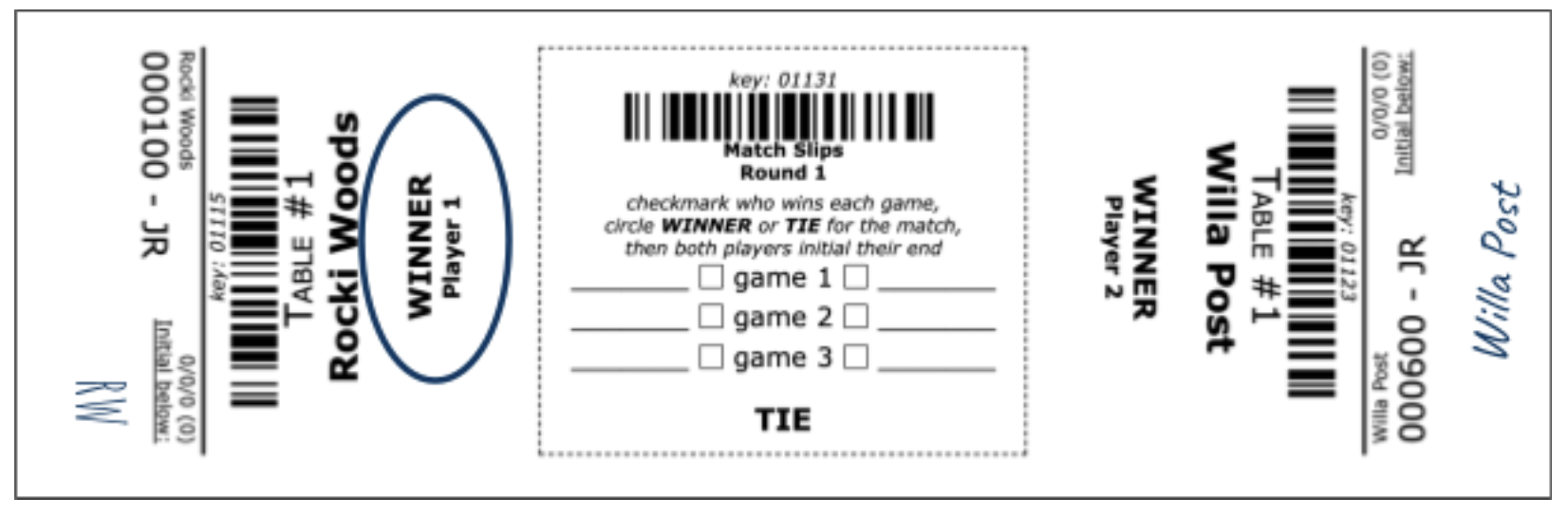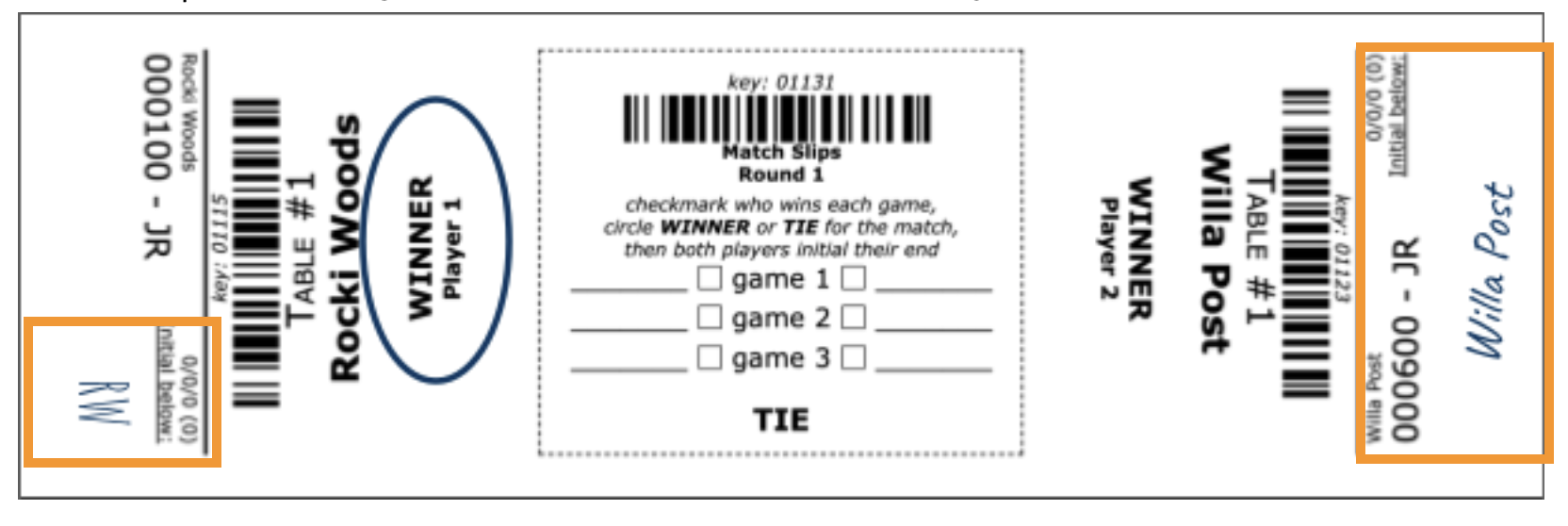552
552
This guide is designed to help players prepare for their upcoming Pokémon VGC Tournaments.
Event Preparation:
Prepare for your tournament before it starts!
Before you attend an event, you'll need to register! In order to register for an event, your RK9.gg Player Profile must contain all required information. Please note that different events may have different requirements based on the game. Because of high demand for events, it's important to make sure all this information is complete before registration open. If you're not sure how to create or update your Player Profile, check out our article about editing your profile.
Once you've registered for a tournament, you can view event information and deadlines on your Player Tournament Dashboard. This is where you'll find your event confirmation, team list submission deadline, and when your tournament starts! You will use this page throughout your event.
To get to the Player Tournament Dashboard, go to your Player Dashboard and select the event you're registered for.
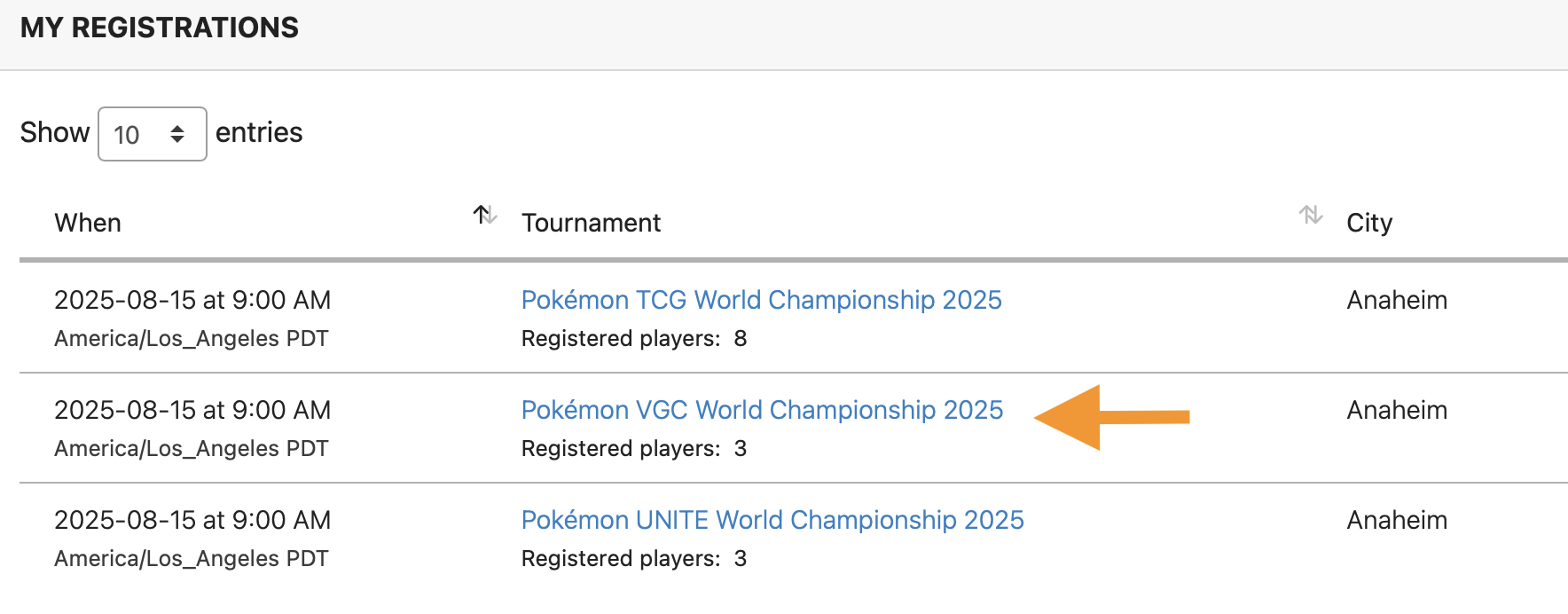
Next, review your Tournament Milestones for important event information.

- Team List: Before submitting your list, make sure it's legal for the tournament you're playing in! For more information on tournament formats, you can review Section 1.2 of the Play! Pokémon Video Game Rules, Formats, & Penalty Guidelines. Be sure to submit your team list by the date and time in your Tournament Milestones. For more instructions on submitting your VGC Team List, check out our article!
- In-Game Team Setup: When saving your team in Pokémon Scarlet & Violet, make sure your tournament team is saved in "Team 1" within the Battle Box in your Boxes. It's important to make sure you don't have any other teams in your party, boxes, other battle teams, or rental teams that contain the same 6 species of Pokémon you are using for the event.
- To access Battle Teams in your game:
- Press the X Button to open the main menu and select Boxes.
- In the top-left of the screen, you'll see options for Party and Boxes, Held Items, and Battle Teams.
- Press the X Button twice to navigate to the Battle Teams menu. This is where you should save your tournament team under "Team 1".
- To access Battle Teams in your game:
- Rental Teams are not permitted for VGC events like Regional or International Championships.
- Nintendo Switch Console and Game Updates: Be sure that your Nintendo Switch internet settings are set to Automatic. You will need an active, paid Nintendo Switch Online membership for the entire duration of the event.
- It's important that you have the latest version of the Nintendo Switch system software installed on your device. Failure to update before a tournament can lead to delays or penalties! More information about updating your Nintendo Switch software can be found on the Nintendo website. Information for the Switch 2 can be found here.
- Information about updating Pokémon Scarlet and Pokémon Violet can be found on the Nintendo website.
- Your Own Controller: Per Section 2.3 of the Play! Pokémon Video Game Rules, Formats, & Penalty Guidelines document, competitors are permitted to bring their own officially licensed wired controller at organizer discretion. Wireless controllers are not permitted.
- In-Game System Settings: Before the start of the event, please adjust the following settings in your game and on your console:
While At The Event
Below are tips and resources to better help you prepare for your tournament before it even starts.
Be sure to open your Player Tournament Dashboard before the event begins. This is where you can view confirmation that your list has been submitted and also get updates on your pairings throughout the event. To access your Player Tournament Dashboard:
- After logging into RK9.gg, click the dropdown menu found in the top-right corner of your screen.
- Select "Player Dashboard" from the dropdown menu.
- Select the event you're participating in.
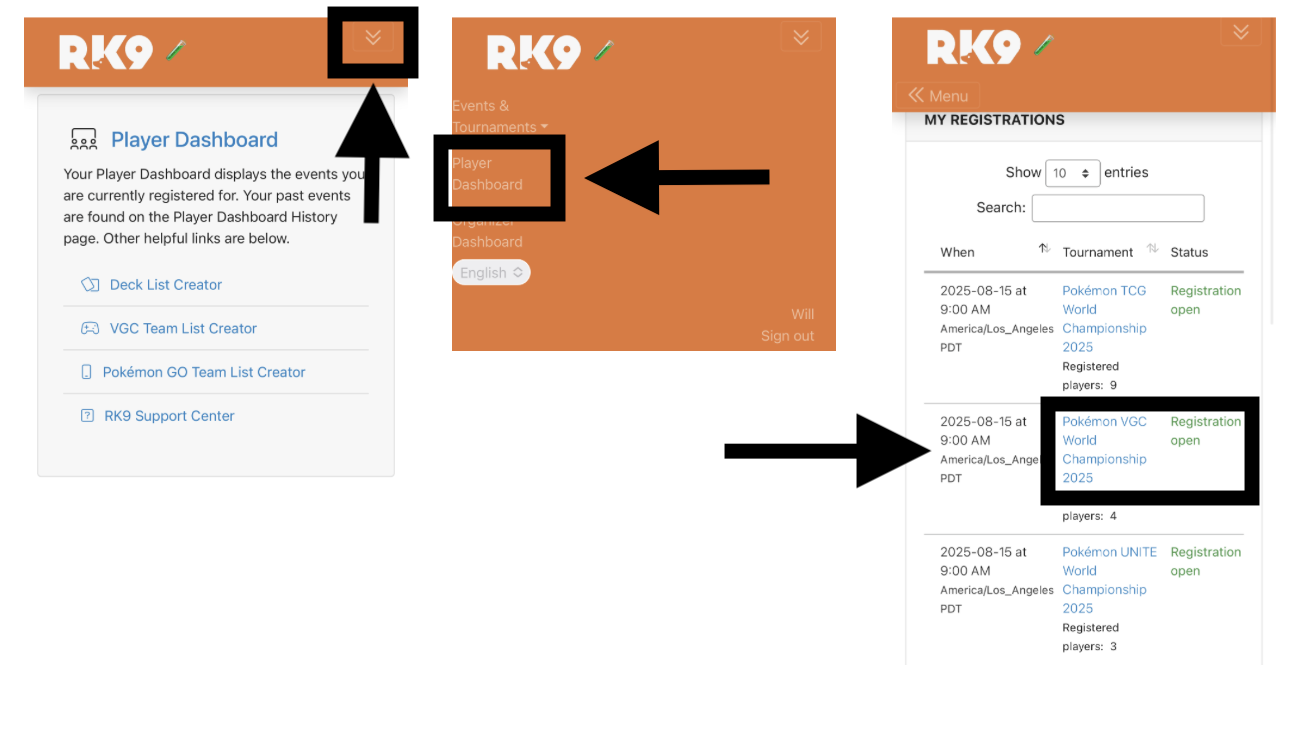
Each round, you will be assigned an opponent. Tournament staff will announce when pairings are available. Refresh your Player Tournament Dashboard, and scroll down to find your opponent and table number.
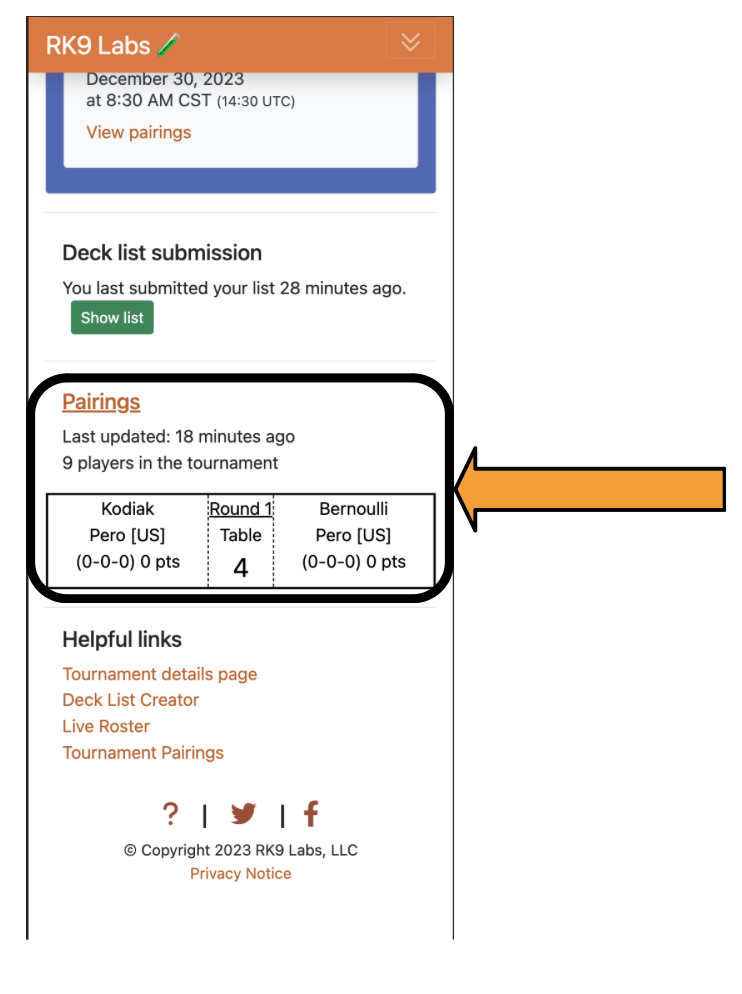
When you're seated, you will receive an official "opponent view" team sheet. Please check this sheet carefully to ensure all information is correct. If you notice any errors, contact a Professor for assistance.
Make sure you hold on your team sheet, as it must be shown to your opponent at the start of each tournament round. If you observe your opponent playing with a Pokémon or using an in-game aspect not listed on their "opponent view" team sheet, immediately call for a Judge.
For your match, you will connect your Nintendo Switch to the dock at your assigned table number. Your Switch should be set to Airplane Mode when playing tournament matches. Do not turn this mode off for any reason during a tournament match. If you notice you are having difficulty with any of your equipment, please notify a Judge immediately.
Matches are conducted via Poké Portal - Union Circle.
-
Press the X button on your controller to open the in-game menu and select Poké Portal
-
Select Union Circle, located at the top left of the "Poké Portal" menu.
-
Next, you will be asked if you would like to "Form a group" or "Join a group." Player 1 will select "Form a group," while Player 2 will select "Join a group."
-
If you are Player 1, you will provide Player 2 with the code displayed on your screen. If you are Player 2, you will enter the code Player 1 provides when prompted.
-
You should then see both yourself and your opponent on the screen within Union Circle. Confirm it is indeed your opponent, then select Set out together.
-
Both you and your opponent will then press the X button on your individual controllers to open the in-game menu.
-
Select Poké Portal again. While in the "Poké Portal" menu, select Link Battle.
-
Select Double Battle and confirm your selection to start the connection process.
-
You will then see what should be your in-game name and your opponent's in-game name. Confirm that these names match the ones provided on their team list. This screen will also determine who will set up the battle rules.
-
If you are prompted by the game to select the battle rules, scroll down the left-hand menu until you highlight Official Rules 1.
-
Select this option and confirm your selection.
-
After confirming your selection, you will then select the team you have chosen to participate in this battle by highlighting and selecting Participating Battle Team.
-
Next, you will be prompted to select a "Team." Remember that the Pokémon you selected for your team list should have been placed in "Team 1." This will be the Team you select for your battle.
-
When you have confirmed your "Team," you will be returned to the previous screen. Here you will confirm that you are ready to start by selecting Preparations complete!
-
After both players have selected their teams, you will then be prompted to select the 4 Pokémon you will choose to battle with. This is a good time to confirm that the Pokémon on your opponent's team match the Pokémon on their team list!
-
After both you and your opponent have selected the Pokémon you wish to battle with, your battle will begin!
During the round, tournament officials will distribute match slips for you and your opponent to record and confirm your match result. You and your opponent are responsible for making sure the match slip is accurately completed and signed with one WINNER circled. The winner is then responsible for taking the match slip to the match slip turn-in area.